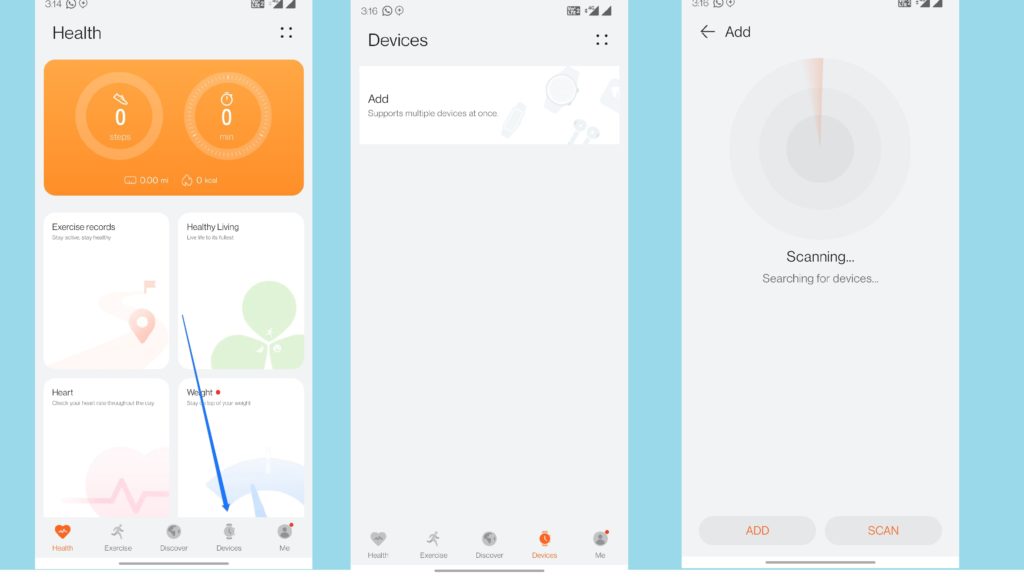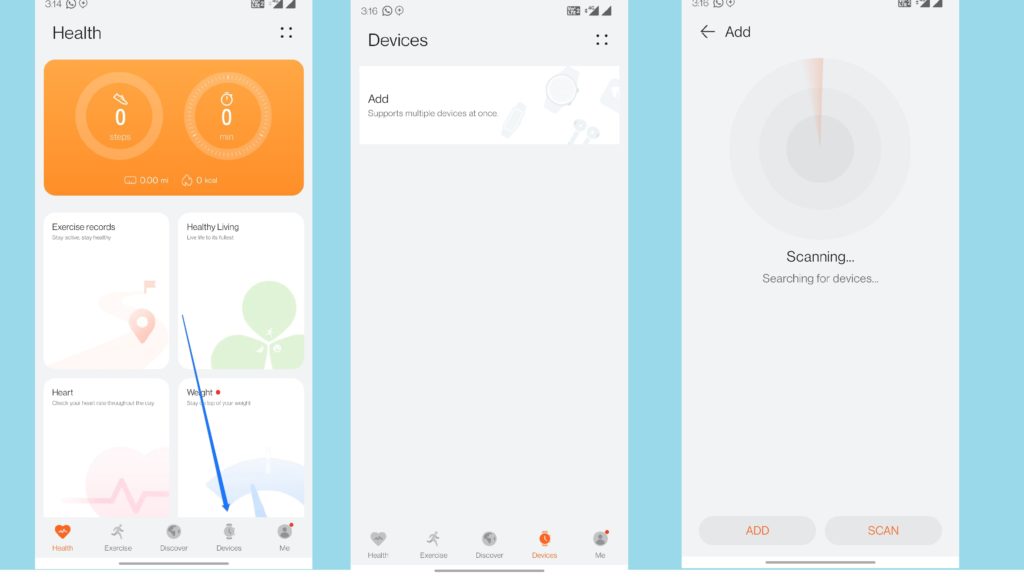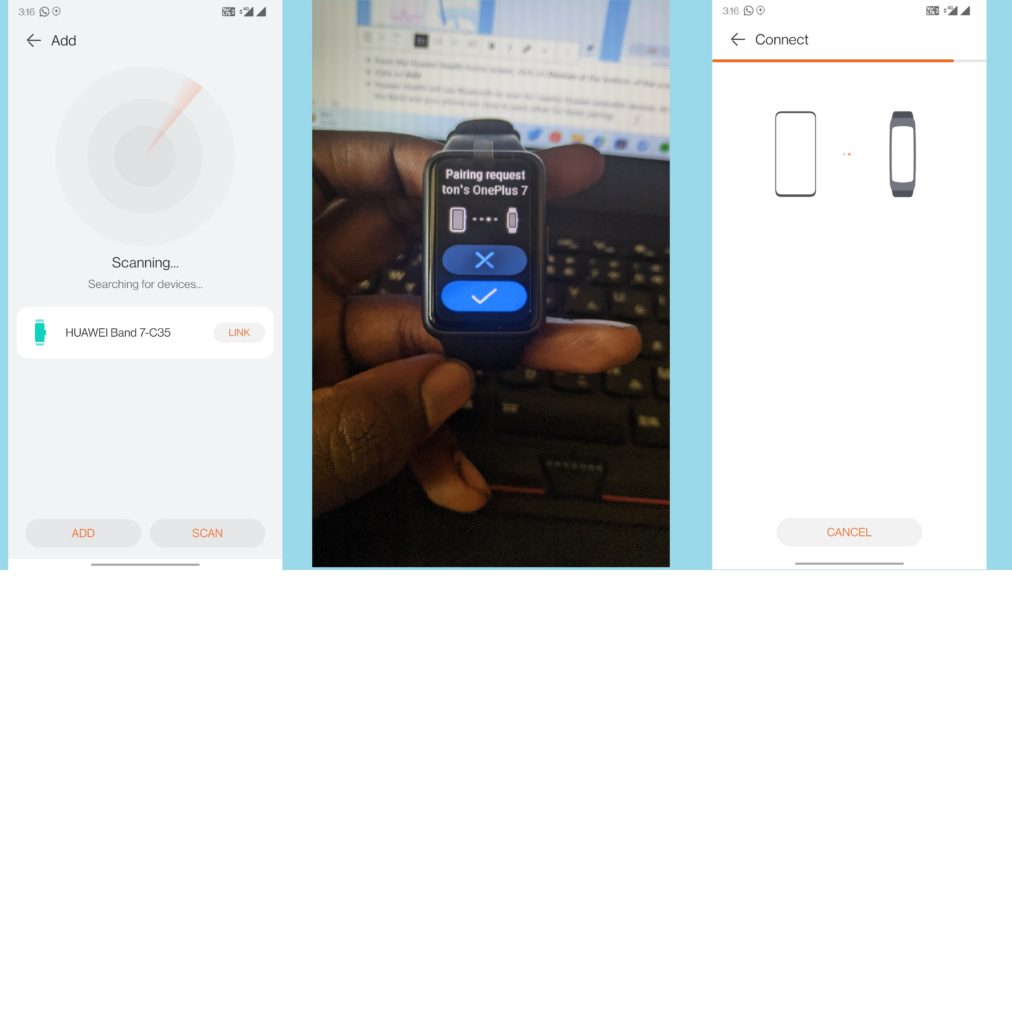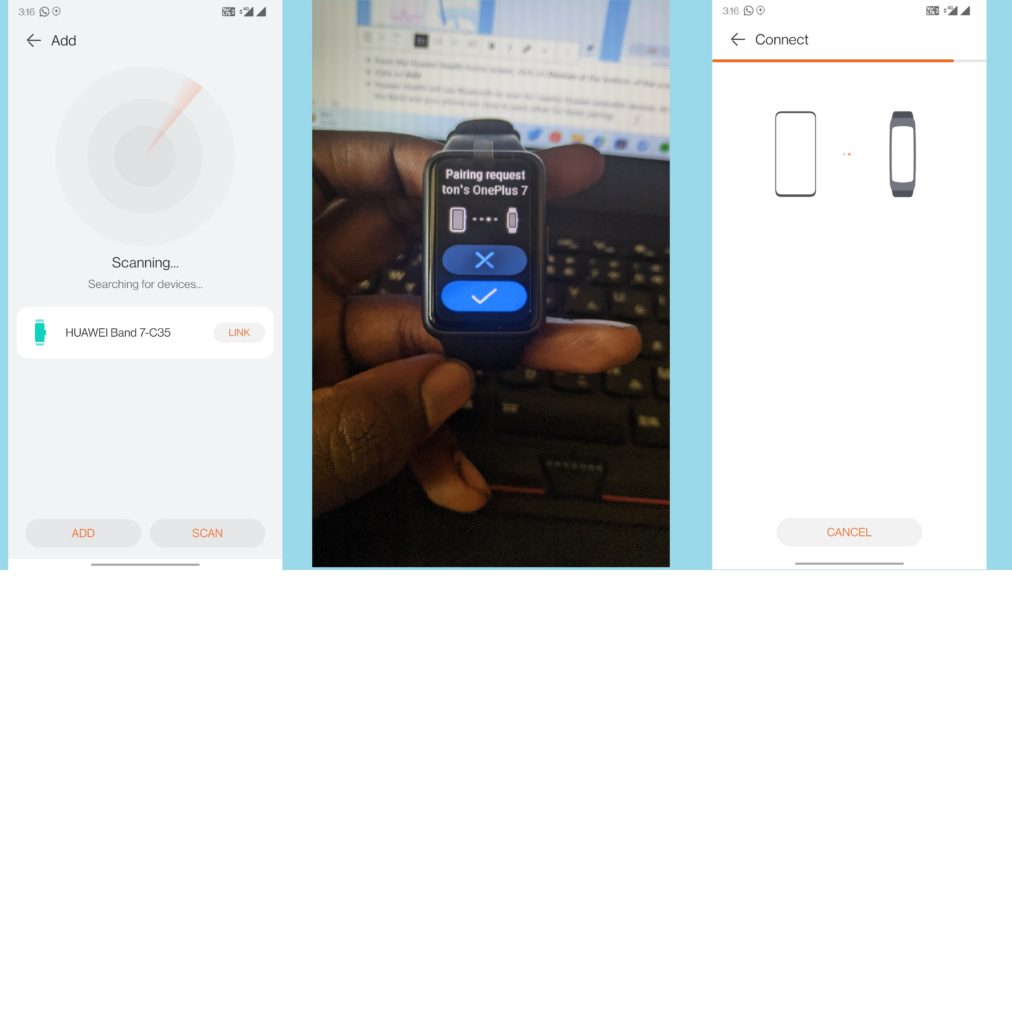Huawei’s latest addition to its wearable portfolio is the Huawei Band 7. This fitness tracker offers mild improvements over its predecessor and we have one in-house so over the next few weeks, we’ll be pushing out content on the same, all leading up to a full review. Without further ado, here’s the unboxing and how to set it up.
What’s in the Box?
1x Huawei Band 71x Charging cable1x User manual
The model I got seems to be the Chinese model with model number LEA-B19 but I am not seeing any significant difference from the global variant.
How to setup the Huawei Band 7
Out of the box, the Huawei Band 7 should be powered off with about half a battery worth of charge. You can choose to set it up as is or charge it further using the provided charging cable. I prefer to charge the Huawei Band 7 fully before turning it on.
Turn on the Huawei Band 7 by pressing and holding the power button.Let the Band boot up to the welcome screen. Select your preferred language and click Next.
Now, on your Smartphone, go to your Play Store, HUAWEI App Store, or App Store and install Huawei Health, the Band 7’s official companion app. Below are the links you need to get the app.
HUAWEI Health – Google PlayHUAWEI Health – HUAWEI GlobalHUAWEI Health – Apple App Store
Once the app is downloaded and installed, open it and create an account if you don’t have one. Sign in with your credentials if you already have a HUAWEI account and then proceed.
From the Huawei Health home screen, click on Devices at the bottom of the screen.Click on AddHuawei Health will use Bluetooth to scan for nearby Huawei wearable devices. At this point, ensure the Band and your phone are close to each other for faster pairing.
Top 5 Features of the Huawei Band 7How to Reset your Huawei Band 7
You should see your Huawei Band 7 as one of the available devices. Click on that and the pairing process should be initiated. On your Huawei Band 7, accept the pairing request and the rest should proceed automatically. Shortly, you should see the notification that the pairing is successful. And that’s basically it! Go on and give Huawei Health access to your phone’s accessibility, notification, and other permissions that it needs to make the Huawei band 7 work well on your phone as a companion.